Lab Report #1: How to log into and use your ieng6 account
Step 1- VS Code Install
First go to the vscode website here. Download the version from your platform. Open the .exe file and follow the steps for set up.
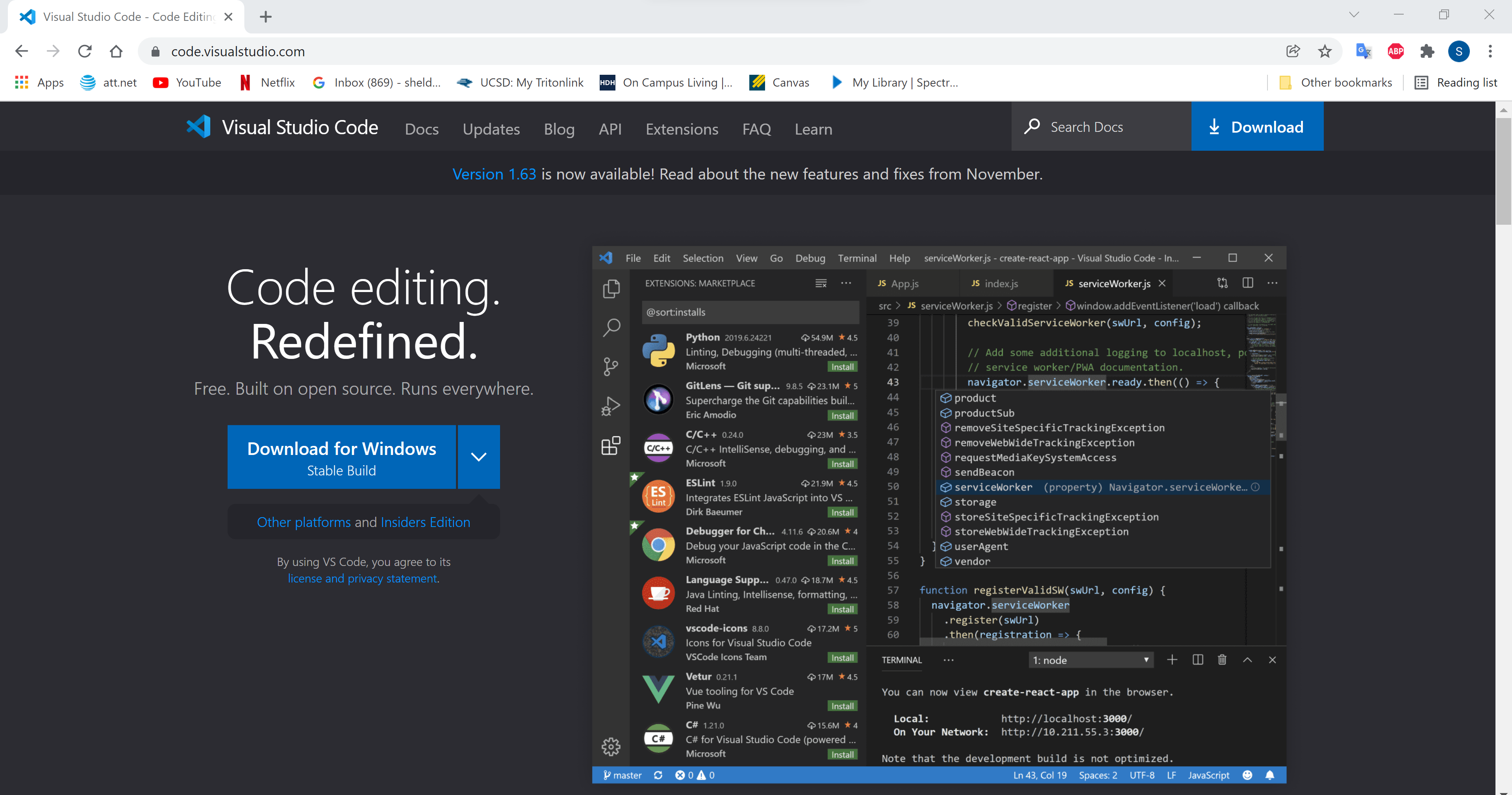
After the install it should open to this.
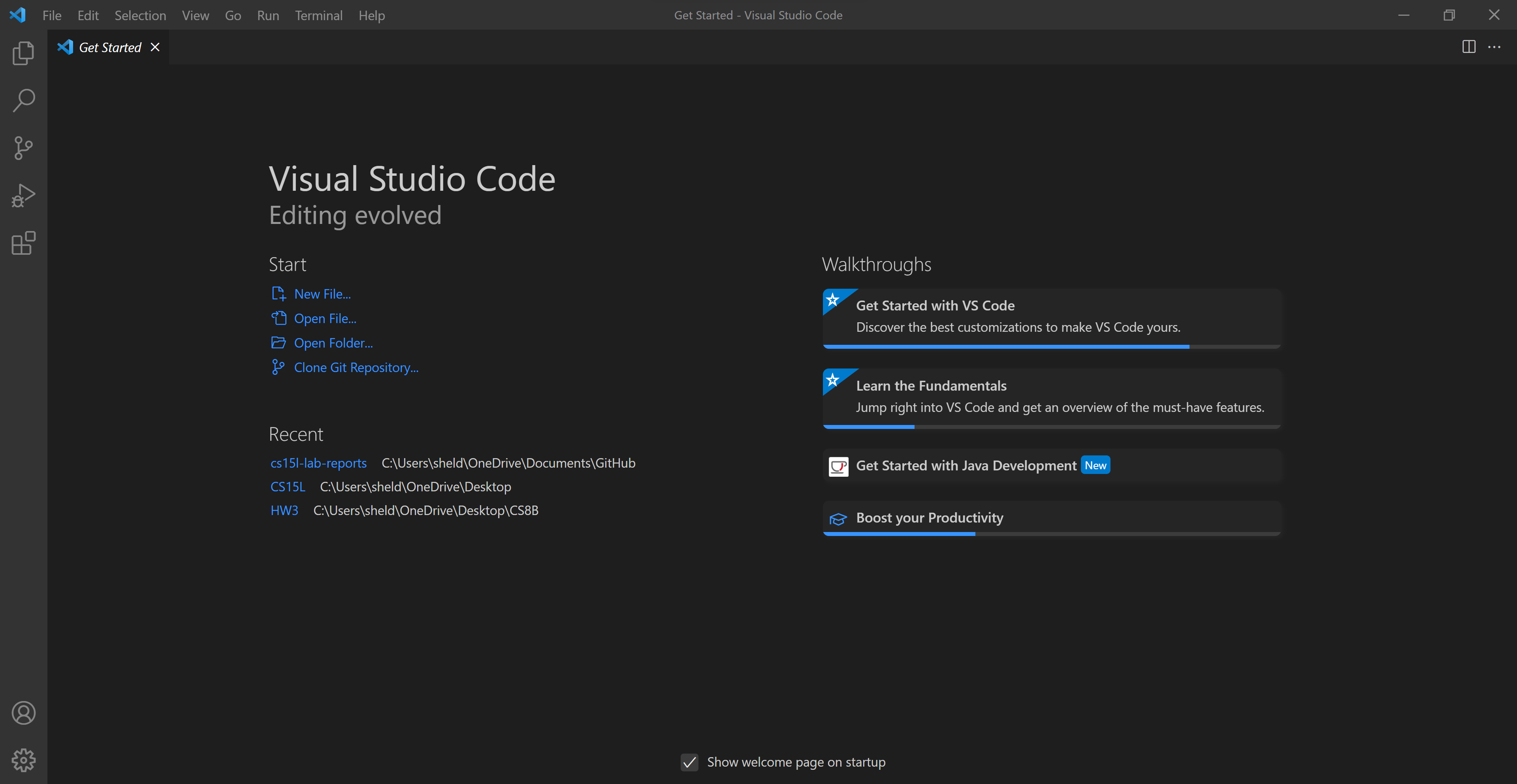
Step 2- Remotely Connecting
You can connect to your ieng6 from your own device from the terminal line in VS Code, but first you must install the program OpenSSH here.Then your password must be activated with your school info at here. After install and password activation open a new terminal using the terminal tab at the top in VSCode. Use the ssh command along with your course specific username that ends with @ieng6.ucsd.edu.

The terminal will prompt for password and look like below when successful.
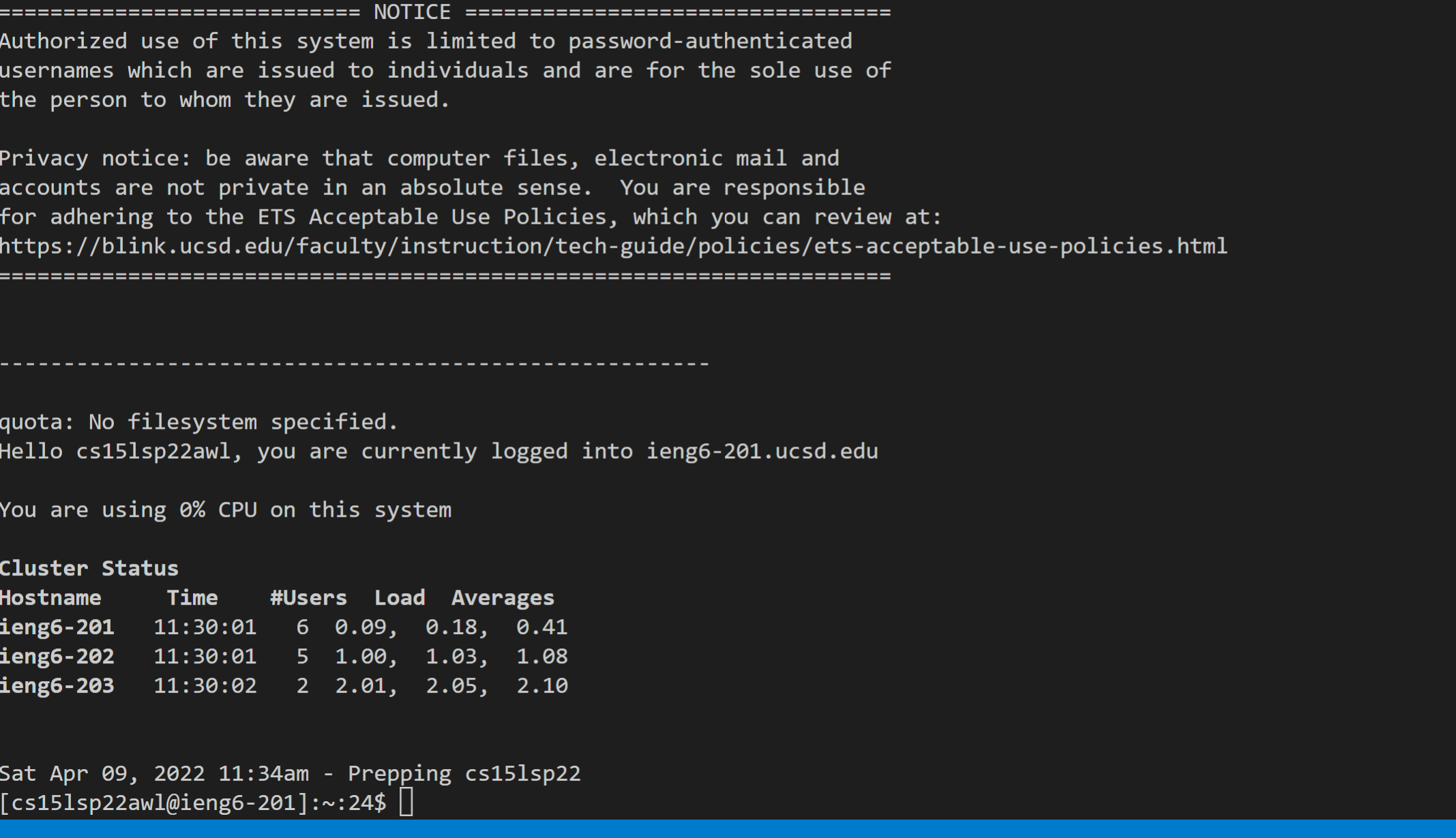
Step 3- Trying Some Commands
There are many commands that can be run from the command terminal.
cd: Changes current diectory to requested onels: Lists files in directorypwd: Shows what directory you are currently inmkdir: Creates a file of your choicecp: Copies and pastes a file into a folder of your choosing- log out with the command
exit.Example:
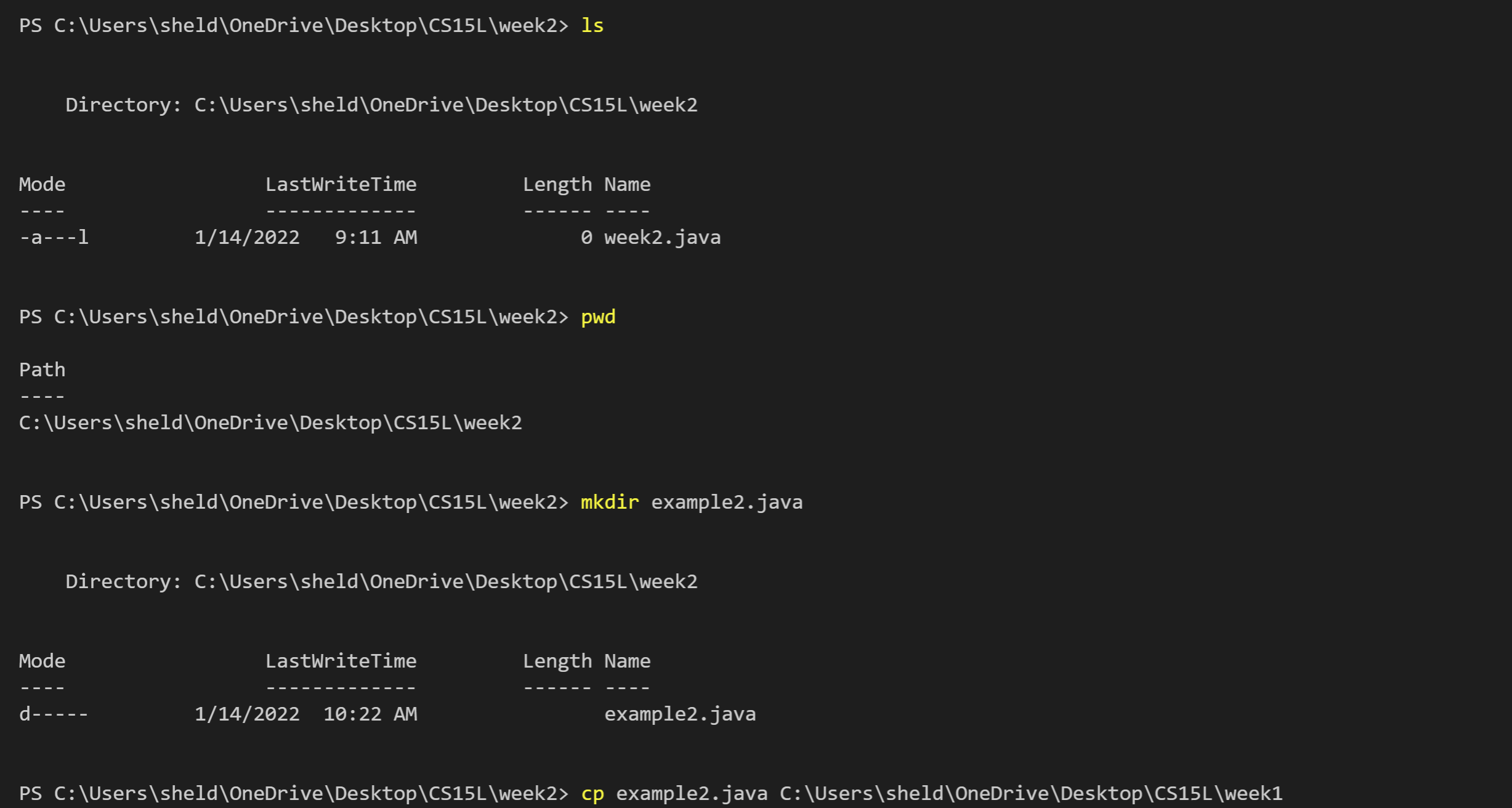
Step 4- Moving Files
You are able to move files from your local computer to the remote server using the scp command. Use the command followed by the desired file and then followed by your ieng6 account and the directory you want the file in.
The command should look like > scp week2.java cs15lsp22agb@ieng6.ucsd.edu:~/
the terminal will then request your password and look like this when succesfullly copied.

Step 5- SSH key
Using SSH key we can save a key to our local computer and ieng6 server that allows us to enter ieng6 without having to type your password. This brings the time down when logging into ieng6. First use the ssh-keygen command at the terminal to generate a private and public key. Give a destination to save the keys, press enter twice for an empty password and it will generate keys.
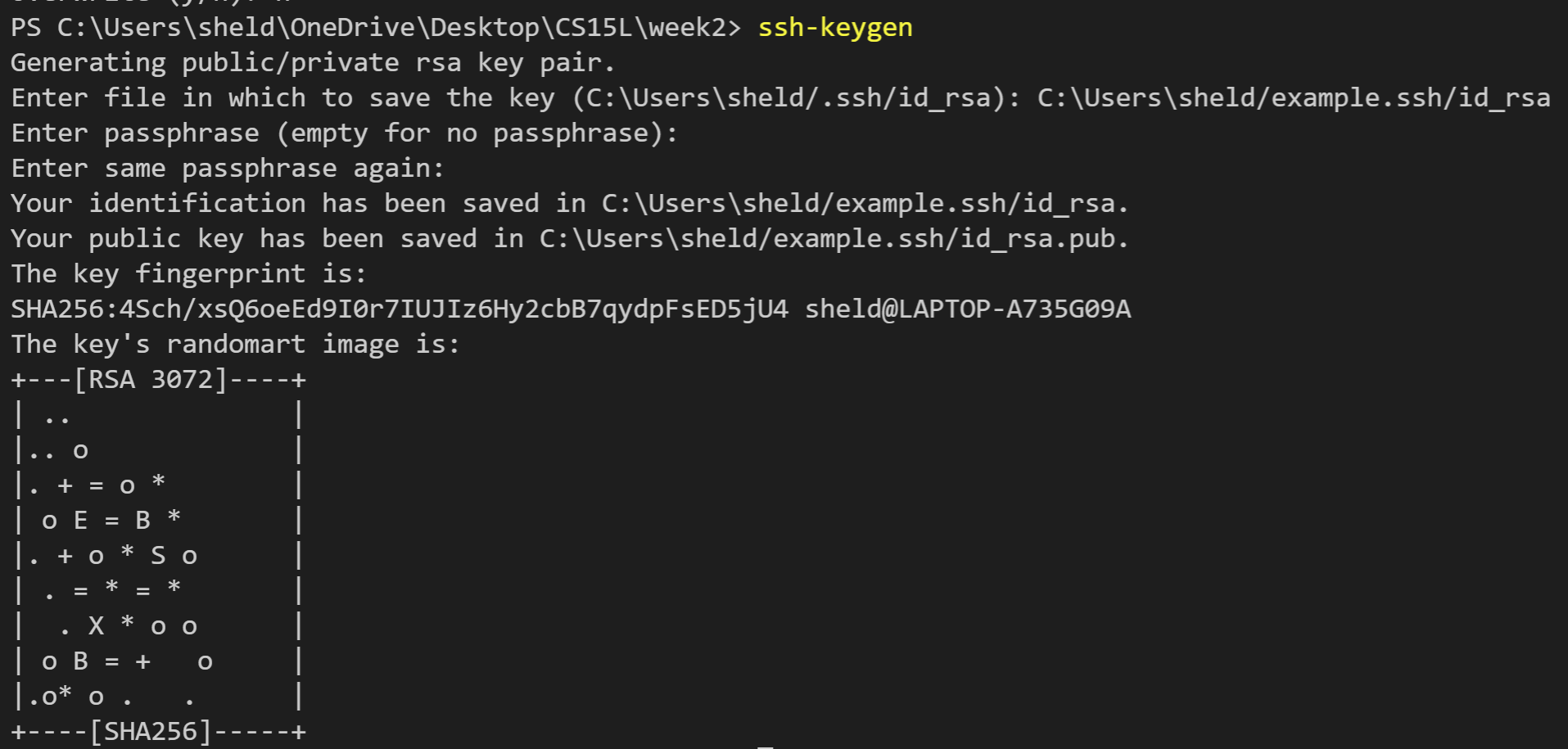
Then we need to save the private key by logging on to the server and using mkdir to create a .ssh folder. Log out and on the client use the command scp in this format with your own information to save the key from client to server.
Example:> scp C:/Users/sheld/.ssh/id_rsa.pub cs15lsp22awl@ieng6.ucsd.edu:~/.ssh/authorized_keys
Now you can use the scp and ssh command without the need of a password.
Step 6- Easy-Peasy Remote Running
There are a couple of ways to optimize working from the client on the server.
1.Use terminal commands with quotes in the same line as ssh to do login run commands and logout with one line.

2.Semi colons can also be used to run multiple commands in the same line. For example:
>cp example.java Folder;javac example.java; java example.java
3.Lastly using the up and down arrow you can cycle through your previous terminal commands. Using this greatly speeds up processes like compiling and running.
Using all 3 of these techniques will improve tour work speed.